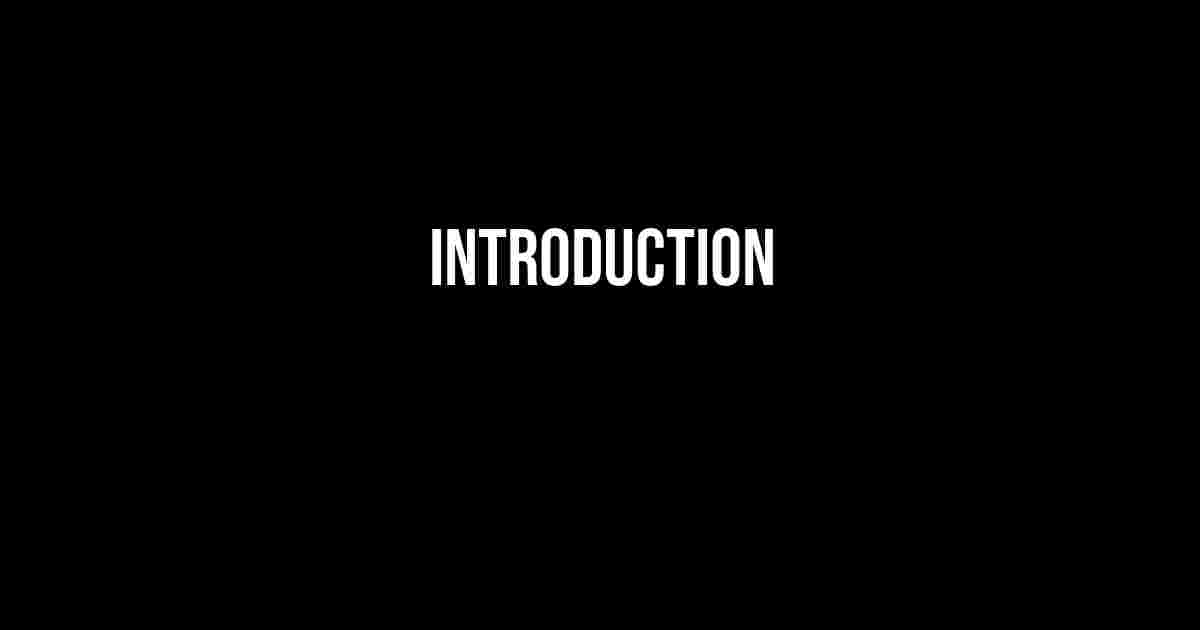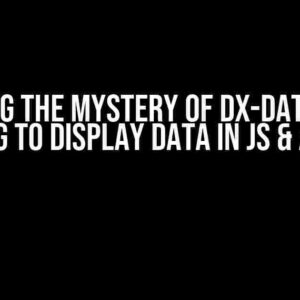**Control Video Playback with CSS Classes: A Step-by-Step Guide**
Imagine a scenario where you want to create an interactive web page that plays a video only when a specific div element has a certain class, say “active”. And when the div element has a different class, say “next”, the video pauses. Sounds like a challenging task? Fear not, dear developer! In this comprehensive guide, we’ll walk you through the process of controlling video playback using CSS classes.
Prerequisites
Before we dive into the tutorial, make sure you have the following:
- A basic understanding of HTML, CSS, and JavaScript
- A text editor or IDE of your choice
- A video file to play (we’ll use a sample video for demonstration purposes)
HTML Structure
Create a new HTML file and add the following code:
<div class="video-container">
<video id="myVideo" width="640" height="480">
<source src="sample-video.mp4" type="video/mp4">
Your browser does not support the video tag.
</video>
<div id="toggle-button"></div>
</div>
This code creates a container div with a video element and a toggle button div inside it.
Adding CSS Classes
Add the following CSS code to your HTML file:
<style>
.video-container {
position: relative;
}
.video-container .active {
/* Styles for active state */
background-color: #f2f2f2;
padding: 10px;
}
.video-container .next {
/* Styles for next state */
background-color: #ccc;
padding: 10px;
}
</style>
This code adds two CSS classes: “active” and “next”. These classes will be used to toggle the video playback.
JavaScript Magic
Add the following JavaScript code to your HTML file:
<script>
const video = document.getElementById('myVideo');
const toggleButton = document.getElementById('toggle-button');
toggleButton.addEventListener('click', function() {
const container = video.parentNode;
if (container.classList.contains('active')) {
video.pause();
container.classList.remove('active');
container.classList.add('next');
} else if (container.classList.contains('next')) {
video.play();
container.classList.remove('next');
container.classList.add('active');
}
});
</script>
This code selects the video and toggle button elements, and adds an event listener to the toggle button. When the button is clicked, the script checks the current class of the container div and toggles the video playback accordingly.
How it Works
Here’s a step-by-step explanation of the JavaScript code:
- The script selects the video and toggle button elements using `document.getElementById`.
- The script adds an event listener to the toggle button using `addEventListener`.
- When the button is clicked, the script checks the current class of the container div using `classList.contains`.
- If the container div has the “active” class, the script pauses the video using `video.pause()` and removes the “active” class using `classList.remove`. Then, it adds the “next” class using `classList.add`.
- If the container div has the “next” class, the script plays the video using `video.play()` and removes the “next” class using `classList.remove`. Then, it adds the “active” class using `classList.add`.
Troubleshooting
If you encounter any issues with the code, try the following:
- Check the video file path and make sure it’s correct.
- Verify that the CSS classes are being applied correctly using the browser’s developer tools.
- Test the JavaScript code by adding console logs to debug the issue.
Conclusion
In this tutorial, we learned how to control video playback using CSS classes. By adding a simple event listener and conditional statements, we can toggle the video playback based on the class of a div element. This technique can be applied to various scenarios, such as creating interactive web pages, slideshows, and more.
| Keyword | Explanation |
|---|---|
| Video play when div has class active | When the div element has the “active” class, the video plays. |
| Pause when has class next | When the div element has the “next” class, the video pauses. |
By following this comprehensive guide, you should now be able to control video playback using CSS classes. Remember to test and debug your code thoroughly to ensure it works as expected. Happy coding!
Frequently Asked Question
Get the scoop on how to master video playback with div classes!
How do I make a video play when a div has the class “active”?
You can use JavaScript to achieve this! Simply add an event listener to the div that checks for the “active” class, and when it’s present, play the video. You can use a library like jQuery to make it easier. For example: $('#myDiv').hasClass('active') ? $('#myVideo').play() : $('#myVideo').pause();
What if I want the video to pause when the div has the class “next”?
Easy peasy! You can modify the previous code to check for the “next” class instead. When the div has the “next” class, pause the video. For example: $('#myDiv').hasClass('next') ? $('#myVideo').pause() : $('#myVideo').play();
Can I use this approach with multiple videos and divs?
Absolutely! You can apply this logic to multiple videos and divs by using unique IDs for each div and video element. Just make sure to update the JavaScript code accordingly to target the correct elements. For example, you can use a loop to iterate through multiple divs and videos.
What if I want to add more classes to trigger different video playback states?
No problem! You can add more conditional statements to check for additional classes. For example, you can add an “autoplay” class to play the video automatically, or a “mute” class to mute the video. Just be sure to update the JavaScript code accordingly to handle these new classes.
Is there a way to make this work without using JavaScript?
Unfortunately, no. JavaScript is necessary to dynamically check for the presence of classes and control video playback. However, you can use CSS to style the video and div elements based on their classes, but it won’t be able to trigger video playback or pause.